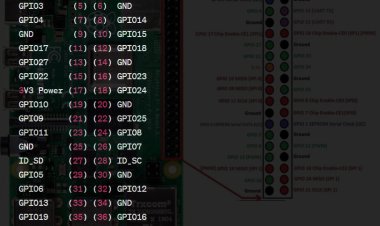Unleash the Ultimate Guide to Raspberry Pi USB Mastery
Discover the secrets to mastering Raspberry Pi USB connectivity with our comprehensive guide. Unlock expert tips, tricks, and uncommon strategies for maximizing your Pi's potential!
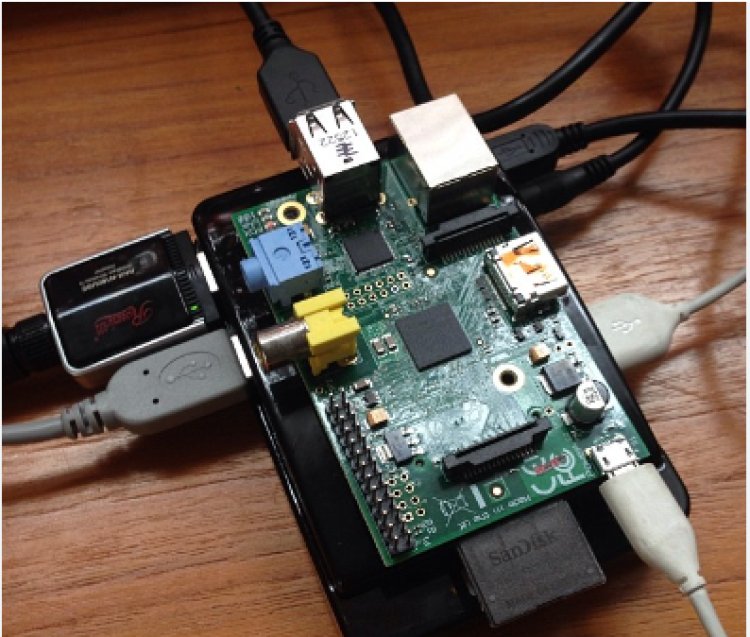
Introduction to Raspberry Pi USB Ports
The Raspberry Pi, a compact and versatile computer, is equipped with multiple USB ports, making it a powerful tool for various projects. These USB ports allow users to connect peripherals such as keyboards, mice, and storage devices, significantly expanding the device's functionality. The number and type of USB ports available depend on the Raspberry Pi model, with newer models offering more advanced options.
Each USB port on a Raspberry Pi can be used for different purposes. For instance, USB ports can connect to external hard drives or flash drives for additional storage. They are also essential for connecting input devices like keyboards and mice, transforming the Raspberry Pi into a desktop computer. Additionally, USB ports support a wide range of other peripherals, including cameras, printers, and network adapters.
The versatility of Raspberry Pi’s USB ports extends to software development and experimentation. Developers often use these ports to interface with other devices, enabling the creation of innovative projects such as home automation systems, media centers, and IoT applications. By connecting various sensors and actuators via USB, users can explore and implement complex interactions in their projects.
In conclusion, the USB ports on a Raspberry Pi are crucial for its functionality and versatility. They enable a wide range of applications, from basic input and storage to advanced development and experimentation, making the Raspberry Pi an invaluable tool for hobbyists, educators, and professionals alike.
Types of USB Ports on Raspberry Pi
The Raspberry Pi's multiple USB port types increase its adaptability and usefulness for a range of projects. Depending on the Raspberry Pi model, the kind and quantity of USB ports can change, although they usually fall into two categories: USB 2.0 and USB 3.0.
USB 2.0 Ports
- present in previous versions, including the Raspberry Pi 1 and Raspberry Pi 2.
- 480 Mbps is the maximum data transfer rate.
- Ideal for common USB storage devices and accessories such as mice and keyboards.
- USB 1.1 device compatibility is retained.
USB 3.0 Ports
- accessible in more recent devices, such as the Raspberry Pi 4.
- Up to a maximum of 5 Gbps of data transfer rate.
- Perfect for applications requiring fast data transfer, like high-definition webcams and external SSDs.
- Compatible with older versions
USB-C Ports
- mostly utilized by the Raspberry Pi 4 for power delivery.
- gives the gadget a reliable and effective power source.
- increases the flexibility of the Raspberry Pi by supporting data transfer.
The Raspberry Pi 4 has a USB-C port in addition to the conventional USB ports. Power delivery is the main function of this port, which gives the gadget a reliable and effective power supply. But it also facilitates data transfer, which increases the Raspberry Pi's adaptability even further.
USB Port Power Limitations
Despite their extreme versatility, the Raspberry Pi's USB ports have some power constraints that users should be aware of while organizing their projects. To guarantee the dependable performance of linked devices as well as the Raspberry Pi itself, it is imperative to comprehend these restrictions.
A Raspberry Pi's USB ports can only provide a certain amount of electricity to attached devices. The USB 2.0 ports on the majority of Raspberry Pi models have a maximum current capacity of 500 mA (milliamperes) per port. For low-power gadgets like keyboards, mouse, and tiny USB flash drives, this is usually adequate. Nevertheless, the overall power drain of several linked high-power devices may be greater than the Raspberry Pi's capacity, resulting in instability or even damage.
The Raspberry Pi 4, with its combination of USB 2.0 and USB 3.0 ports, offers improved power delivery. USB 3.0 ports on the Raspberry Pi 4 can provide up to 900 mA per port, which is beneficial for more power-hungry peripherals like external hard drives and high-definition webcams. Despite this improvement, users must still be cautious about the total power consumption of all connected devices, especially when using multiple high-power peripherals simultaneously.
In scenarios where the power requirements of USB devices exceed what the Raspberry Pi can supply, using a powered USB hub is recommended. A powered USB hub has its own external power source, ensuring that all connected devices receive adequate power without overloading the Raspberry Pi’s USB ports. This setup not only protects the Raspberry Pi from potential damage but also ensures that all peripherals operate reliably.
Expanding USB Connectivity on Raspberry Pi
Expanding USB connectivity on your Raspberry Pi can significantly enhance its functionality, allowing for the connection of multiple peripherals and accessories. This is especially beneficial for projects needing numerous input devices, storage options, or other peripherals. Here are some effective methods to achieve this:
Using a USB Hub
A USB hub is a straightforward way to expand USB connectivity. It connects to one of the Raspberry Pi’s USB ports and provides additional ports for more devices. Powered USB hubs are particularly useful because they supply their own power, ensuring all connected devices receive adequate power without overloading the Pi’s ports.
USB OTG Adapter
For smaller Raspberry Pi models like the Raspberry Pi Zero, a USB On-The-Go (OTG) adapter is an excellent solution. This adapter converts the micro USB port into a standard USB port, enabling the connection of standard USB devices. It maximizes the limited connectivity options of these compact models.
USB Expansion HATs
USB expansion HATs (Hardware Attached on Top) are add-on boards designed for the Raspberry Pi. They fit directly onto the GPIO pins, providing additional USB ports. USB HATs offer a neat and integrated solution for expanding USB connectivity, ideal for more complex projects requiring a stable setup.
Networking Solutions
Another way to expand USB connectivity indirectly is through networking. Connecting network-attached storage (NAS) devices or using Ethernet/Wi-Fi to link other networked devices can reduce the number of peripherals directly connected to your Raspberry Pi’s USB ports. This method uses network connectivity to expand your Pi’s capabilities without overloading its USB ports.
Troubleshooting USB Port Issues
Experiencing issues with USB ports on your Raspberry Pi can be frustrating, but many common problems have straightforward solutions. Here’s a guide to help you troubleshoot and resolve these issues effectively.
Check Power Supply
Insufficient power is a common cause of USB port issues. Ensure you are using a power supply that meets the recommended specifications for your Raspberry Pi model. An underpowered Pi can cause connected USB devices to malfunction or not be recognized. Consider using a higher current capacity power supply or a powered USB hub to solve this problem.
Verify Device Compatibility
Not all USB devices are fully compatible with the Raspberry Pi. If a device isn’t working, check the Raspberry Pi forums or official documentation to see if others have experienced similar issues. Some devices may require additional drivers or specific configurations to work correctly.
Inspect USB Ports and Cables
Check the USB ports and cables for any visible damage or debris that might cause connectivity issues. A damaged port or cable can prevent devices from being recognized. Try connecting the USB device to a different port or using a different cable to see if the issue persists.
Update Software and Firmware
Outdated software or firmware can lead to compatibility issues. Ensure your Raspberry Pi’s operating system and firmware are up to date. Update the OS by running sudo apt-get update and sudo apt-get upgrade in the terminal. For firmware updates, use the command sudo rpi-update.
Check for Overcurrent Protection
The Raspberry Pi has built-in overcurrent protection on its USB ports. Connecting too many power-hungry devices may cause the system to shut down the ports to prevent damage. Disconnect some devices to see if the remaining ones start working. Using a powered USB hub can help by offloading the power requirements from the Pi.
Examine the Log Files
Log files can provide valuable information about USB port issues. Use the command dmesg in the terminal to display system messages, including those related to USB devices. Look for error messages or warnings that might indicate the nature of the problem. This information can help you pinpoint the issue.
Test with Different Devices
To determine if the problem is with a specific USB device or the Raspberry Pi itself, test different devices on the same port. If other devices work fine, the issue may be with the original device. Conversely, if multiple devices fail on the same port, the port itself may be defective.
Future Developments in Raspberry Pi USB Ports
As technology advances, the Raspberry Pi is expected to evolve with significant improvements in its USB ports, enhancing versatility and performance. Here’s a glimpse into potential advancements shaping the future of Raspberry Pi USB connectivity:
Higher Power Delivery
Future Raspberry Pi models may feature USB ports capable of delivering higher power. This advancement would allow for the connection of more power-hungry peripherals directly to the Pi, reducing the need for powered USB hubs and simplifying setups.
USB 4.0 Integration
Integration of USB 4.0 in future models could provide faster data transfer rates up to 40 Gbps and improved compatibility with modern devices. This standard combines features of USB 3.2 and Thunderbolt 3, offering enhanced performance that would benefit various applications on the Raspberry Pi.
Enhanced Software Support
Updates to Raspberry Pi software could include improved drivers and features tailored for optimal USB connectivity. This enhancement would ensure better compatibility with a broader range of USB devices, accommodating advanced peripherals and emerging technologies effectively.
Advanced Port Configurations
Future Raspberry Pi boards might adopt a mix of USB-C and USB-A ports to support both legacy and modern devices seamlessly. Increased port density on the board itself could expand connectivity options without requiring external hubs.
USB Networking Capabilities
Enhanced USB networking capabilities could enable faster and more reliable network connections via USB, enhancing the Raspberry Pi’s utility in networked applications and IoT projects. Improved USB networking would provide robust connectivity solutions for diverse applications.
Increased Durability and Reliability
Future USB port designs may prioritize durability and reliability, incorporating features to withstand wear and tear better. Enhanced overcurrent protection mechanisms would ensure longer-lasting and more dependable connections, enhancing overall reliability.
Backward Compatibility
Continued support for older USB standards alongside newer ones is likely in future Raspberry Pi models. This backward compatibility ensures seamless integration with existing peripherals while leveraging advancements in USB technology.